Ingestion Keys
Overview
Ingestion Keys are secure tokens used to authenticate your telemetry Ingestion requests. These keys are unique to your account and should be kept confidential.
Add an Ingestion Key
To add a SigNoz Ingestion key:
- Navigate to Settings in the sidebar, then select the Ingestion Settings tab.
- Click the New Ingestion Key button.
- Enter a name for your key.
- (Optional) Set an expiration date for the key.
- (Optional) Add tags to categorize or organize your key.
- Click Create new Ingestion key.
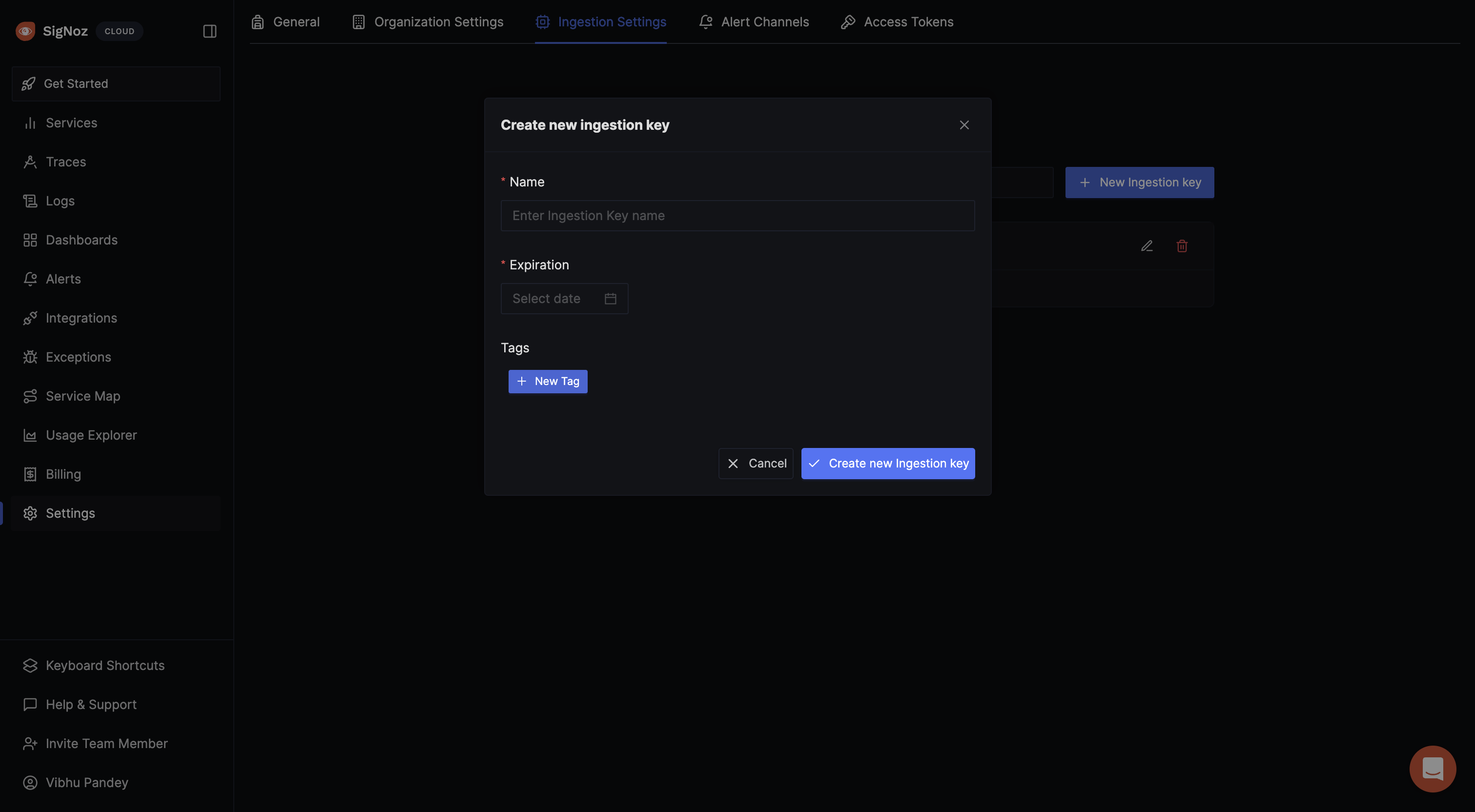
Limits and Restrictions:
- Only administrators can manage Ingestion keys.
- There is a maximum limit of 50 Ingestion keys per account.
- Key names must be unique within your account.
Modify Ingestion Keys
To modify an existing SigNoz Ingestion key, navigate to Settings > Ingestion Settings and click the edit icon next to the relevant key. Please note that only the expiry date and tags can be modified.
Remove Ingestion Keys
To remove a SigNoz Ingestion key, go to Settings > Ingestion Settings. Users with the appropriate permissions can click the Trash icon next to the key they wish to remove. A confirmation prompt will appear before the key is deleted. Please be aware that this action is irreversible and will immediately revoke the Ingestion key.
Add Limits to a Key
SigNoz offers the flexibility to set limits on your Ingestion keys. To add a limit to an existing key:
- Click on the target key to open its dropdown menu.
- In the dropdown, select the signal to which you want to apply the limit.
- Click on + Limits.
- Specify an appropriate limit value.
- Click on Save.
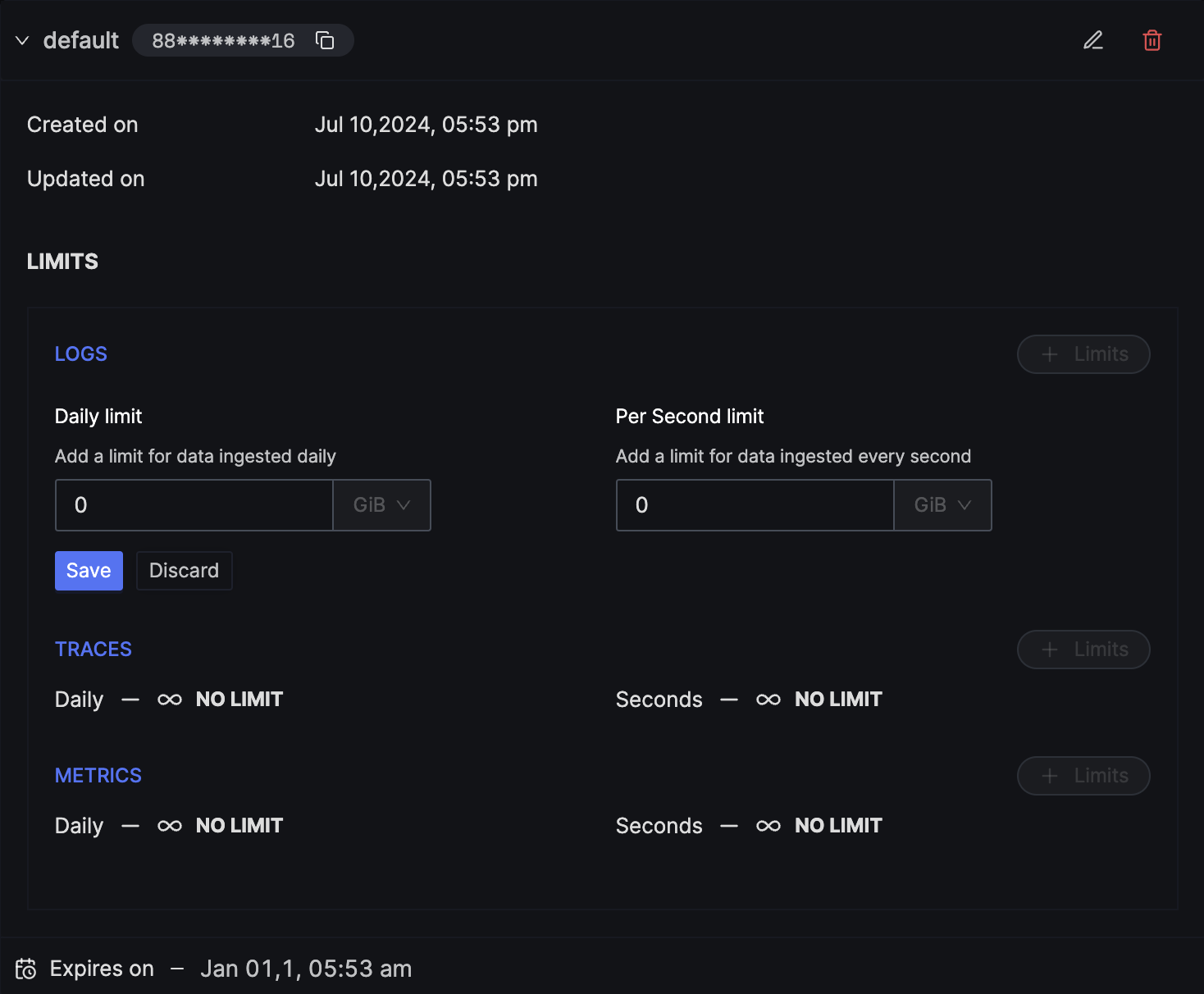
Modify a Limit
To modify an existing limit, navigate to the Ingestion key and click the edit option corresponding to the limit in question. It's important to note that modifying a limit does not reset the accumulated values. For example, if the initial limit was 20GB/day and you've used 15GB before increasing the limit to 25GB/day, the usage count will continue from 15GB.
Remove a Limit
To remove a limit, navigate to the Ingestion key and click the delete option next to the relevant limit. Deleting a limit will reset all accumulated values. For instance, if the limit was set to 20GB/day and you've used 15GB before deleting the limit, the counter will be reset to 0. Any new limit created thereafter will start from 0.
