Retention Period
By default, retention period is set to 7 days for logs and traces, and 30 days for metrics. To set retention period for metrics, traces and logs, you can navigate to the General tab on the Settings page.
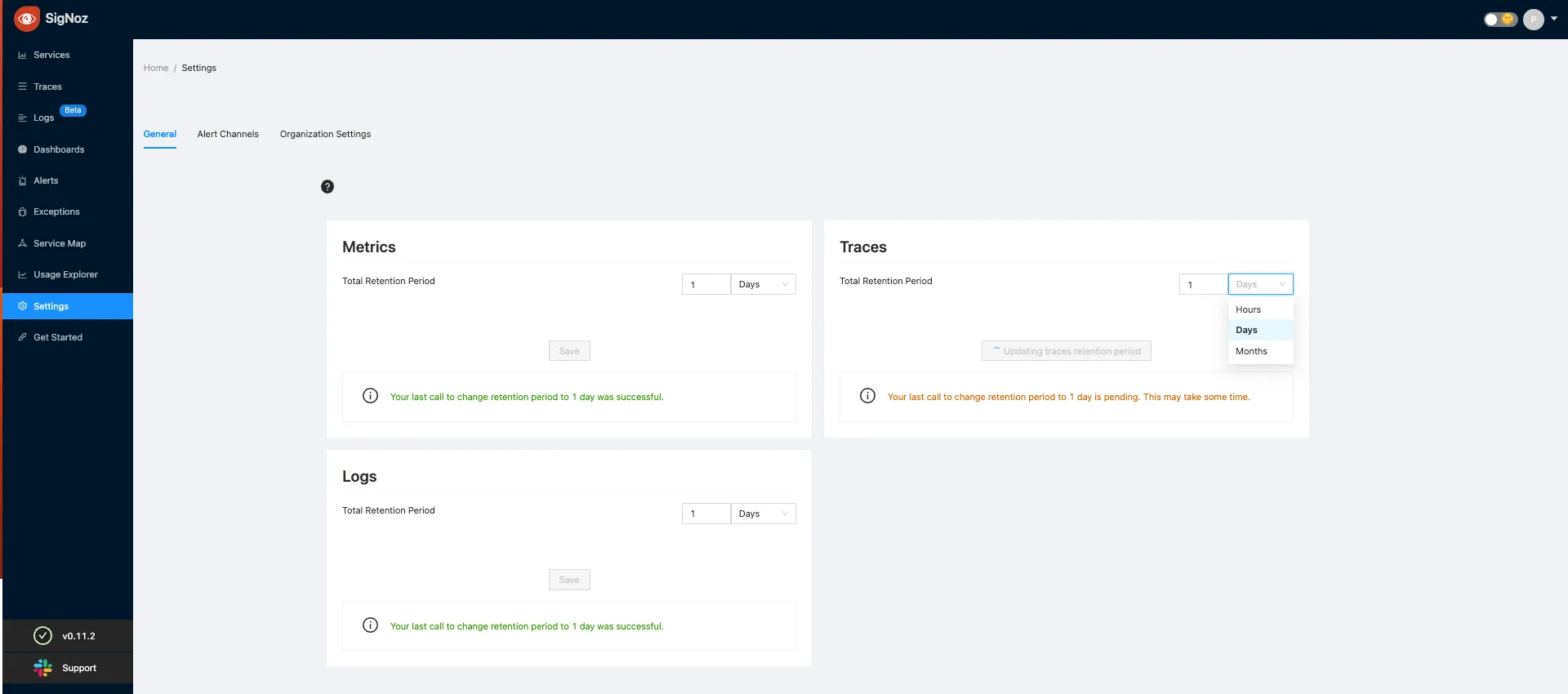
- You can select independent retention period for metrics, traces and logs.
- You can also set the duration after which the data will be moved to cold storage (S3/GCS) for traces, metrics and logs. This can be only set if Cold Storage (S3/GCS) is enabled from the backend.
- Click
Saveto update the new retention periods.
Recommendations for setting retention period
Updating retention period can be very long running operation with large data. So, here are some recommendations:
- It is recommended to set retention period early in the lifecycle of the platform.
- It is recommended to update retention period when there is less traffic on the platform or increase resources for the clickhouse. This is because updating retention period when there's lot of data will require a lot of resources and can cause performance issues.
- It is not recommended to change retention period frequently.
Configuring Cold Storage - Amazon S3
Docker and Docker Swarm
In case of docker, update the storage_configuration section from clickhouse-storage.xml to configure the endpoint, access key and secret. If you have configured the AWS credentials in the ClickHouse environment, set use_environment_credentials to true and you can remove access_key_id and secret_access_key sections.
If region is us-east-1, then the endpoint will be https://<bucket-name>.s3.amazonaws.com/data/. For other regions, the endpoint will be https://<bucket-name>.s3-<region-name>.amazonaws.com/data/.
<storage_configuration>
<disks>
<default>
<keep_free_space_bytes>10485760</keep_free_space_bytes>
</default>
<s3>
<type>s3</type>
<endpoint>https://BUCKET-NAME-HERE.s3-REGION-NAME-HERE.amazonaws.com/data/</endpoint>
<access_key_id>ACCESS-KEY-ID-HERE</access_key_id>
<secret_access_key>SECRET-ACCESS-KEY-HERE</secret_access_key>
<use_environment_credentials>true</use_environment_credentials>
</s3>
</disks>
<policies>
<tiered>
<volumes>
<default>
<disk>default</disk>
</default>
<s3>
<disk>s3</disk>
</s3>
</volumes>
</tiered>
</policies>
</storage_configuration>
Kubernetes
In case of helm charts, update the clickhouse.coldStorage in values.yaml.
clickhouse:
coldStorage:
enabled: true
# Set free space size on default disk in bytes
defaultKeepFreeSpaceBytes: "10485760" # 10MiB
type: s3
endpoint: https://<bucket-name>.s3.amazonaws.com/data/
accessKey: <access_key_id>
secretAccess: <secret_access_key>
Configuring Cold Storage - Google Cloud Storage (GCS)
Docker and Docker Swarm
In case of docker, update the storage_configuration section from clickhouse-storage.xml to configure the endpoint, access key and secret.
For GCS, support_batch_delete must be set to false as GCS doesn't support batch delete and results in error messages in the logs.
The type of the disk is s3 because S3-compatible API of GCS is used.
The endpoint will be https://storage.googleapis.com/<bucket-name>/data/.
<storage_configuration>
<disks>
<default>
<keep_free_space_bytes>10485760</keep_free_space_bytes>
</default>
<s3>
<type>s3</type>
<endpoint>https://storage.googleapis.com/BUCKET-NAME-HERE/data/</endpoint>
<access_key_id>ACCESS-KEY-ID-HERE</access_key_id>
<secret_access_key>SECRET-ACCESS-KEY-HERE</secret_access_key>
<support_batch_delete>false</support_batch_delete>
</s3>
</disks>
<policies>
<tiered>
<volumes>
<default>
<disk>default</disk>
</default>
<s3>
<disk>s3</disk>
</s3>
</volumes>
</tiered>
</policies>
</storage_configuration>
Kubernetes
In case of helm charts, update the clickhouse.coldStorage in values.yaml.
clickhouse:
coldStorage:
enabled: true
# Set free space size on default disk in bytes
defaultKeepFreeSpaceBytes: "10485760" # 10MiB
type: gcs
endpoint: https://storage.googleapis.com/<bucket-name>/data/
accessKey: <access_key_id>
secretAccess: <secret_access_key>
Troubleshooting
- SigNoz UI is loading slower than usual after updating retention period.
This is because the retention period update is a long running operation when there's lot of data, it might require a lot of resources and can cause performance issues. So, it is recommended to update retention period when there is less traffic on the platform or increase resources for the clickhouse.
If you have any feedback or facing issues, feel free to join our slack community to get help!

